
‘No Internet, No Problem’ Says Chrome
Here are six things you can do with Google Chrome when you’re not connected to the internet
In today’s world, having internet access is really important. But sometimes, we can’t use the internet, like when we go to places without signals or during a power outage at home.
Don’t worry; there are ways to still use your computer for work and fun without the internet, and one of those ways is by using Google Chrome offline.
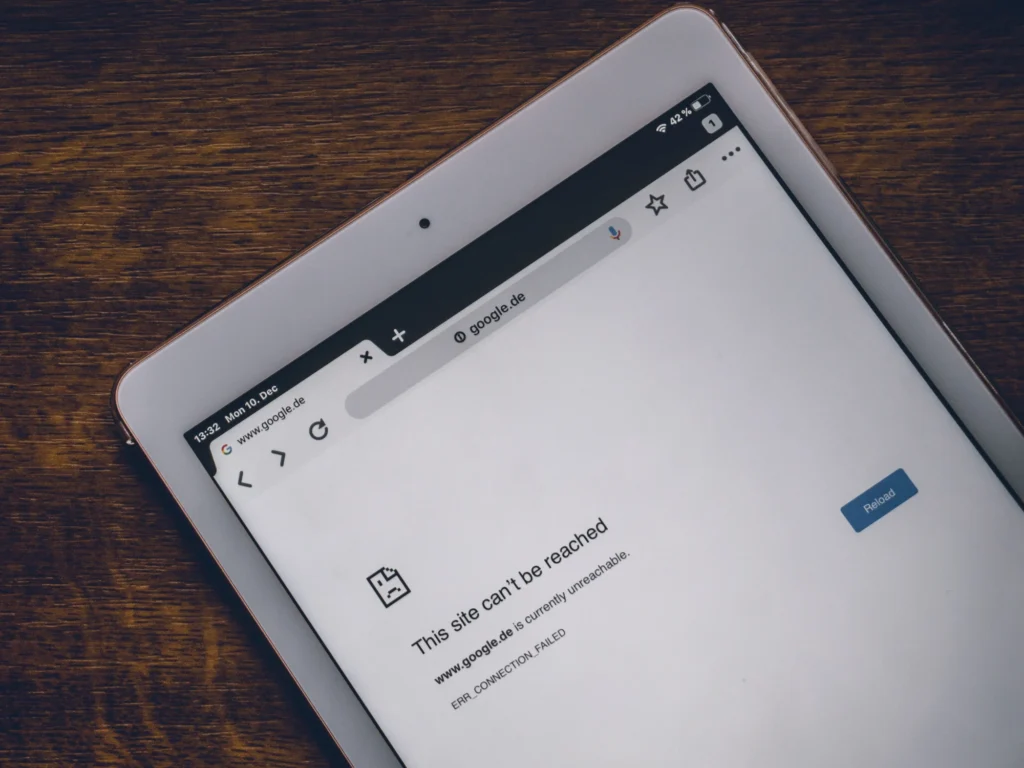
The thing is, you need to set up this offline access before your internet goes away. We suggest doing this while you’re reading this article so you don’t forget.
Once you’re done, you can also explore other programs to see if they have offline features, or you can download some great offline apps.
This way, whether you have a Chromebook or any other kind of computer, you won’t have to give up when you can’t find those WiFi bars.
Access Gmail offline
If you use Gmail in your web browser, you can access your emails even when you’re not connected to the internet. Here’s how you can set it up:
- While you’re still online, click the cog icon in the top right corner of your Gmail page.
- Select “See all settings.”
- Go to the “Offline” tab.
- Check the box next to “Enable offline mail.”
By doing this, your recent emails will be saved on your computer’s hard drive. Keep in mind that this feature won’t magically bring in new emails when you’re offline.
It will allow you to read the emails you already have saved and even write new replies. These replies will be sent automatically when you regain your internet connection.
Keep working
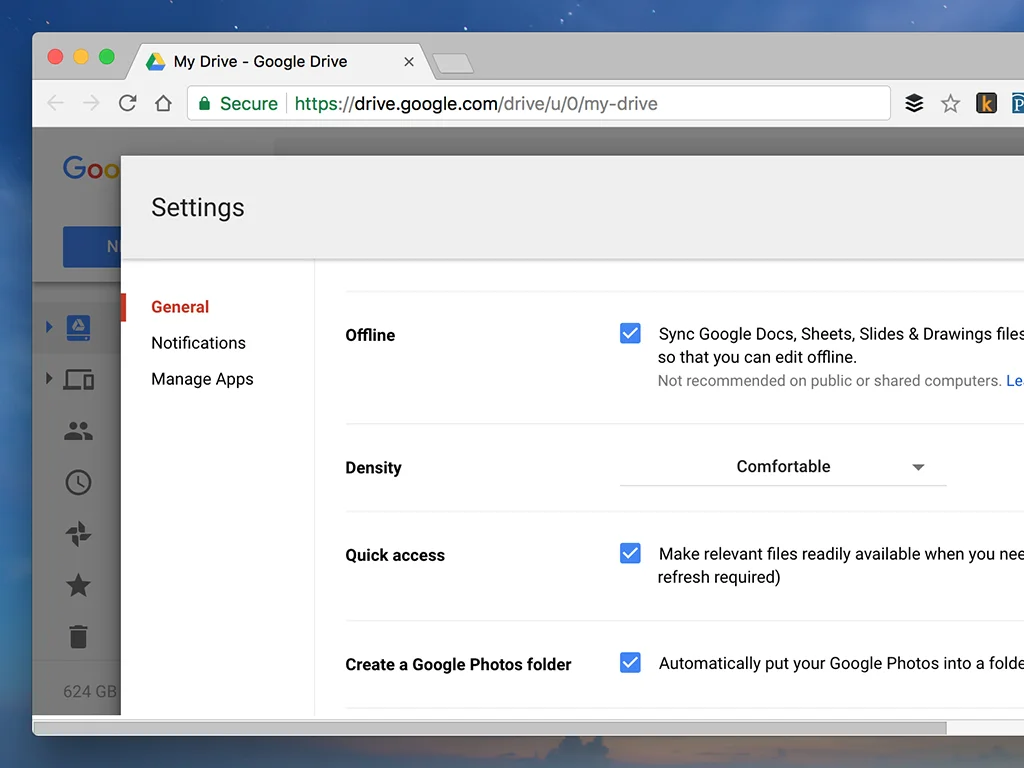
You can use Google Drive and its online apps like Docs, Sheets, and Slides when you don’t have an internet connection. To set this up, follow these steps before losing your internet:
- Open Google Drive and click the cog icon in the top right.
- Go to Settings.
- Check the box that says Offline.
This will save your recent documents, spreadsheets, and presentations on your computer’s hard drive. You can create new files and edit existing ones in your Drive account, but you won’t be able to access large files like videos and music unless you download them separately.
When you make changes in offline mode, they will be saved to your computer just as if you were online. Once your browser detects an internet connection again, it will sync your changes with the web to keep your files up to date.
Check your schedule
Apart from Gmail and Google Drive, many of Google’s web apps can be used offline, including Google Calendar. While you can’t create new events without an internet connection, you can still check your schedule and respond to event invitations. Google Calendar will send your responses when you’re online again.
To set up offline access in Google Calendar, follow these steps:
- Open the Google Calendar app in your web browser.
- Click the cog icon in the top right corner.
- Select “Settings.”
- Choose “Offline” from the menu on the left.
- Check the box next to “Turn on offline calendar.”
Just like Google’s other offline modes, this will synchronize some of your calendar data to your device, so Chrome can access it even when you’re not connected to the internet.
Stay entertained
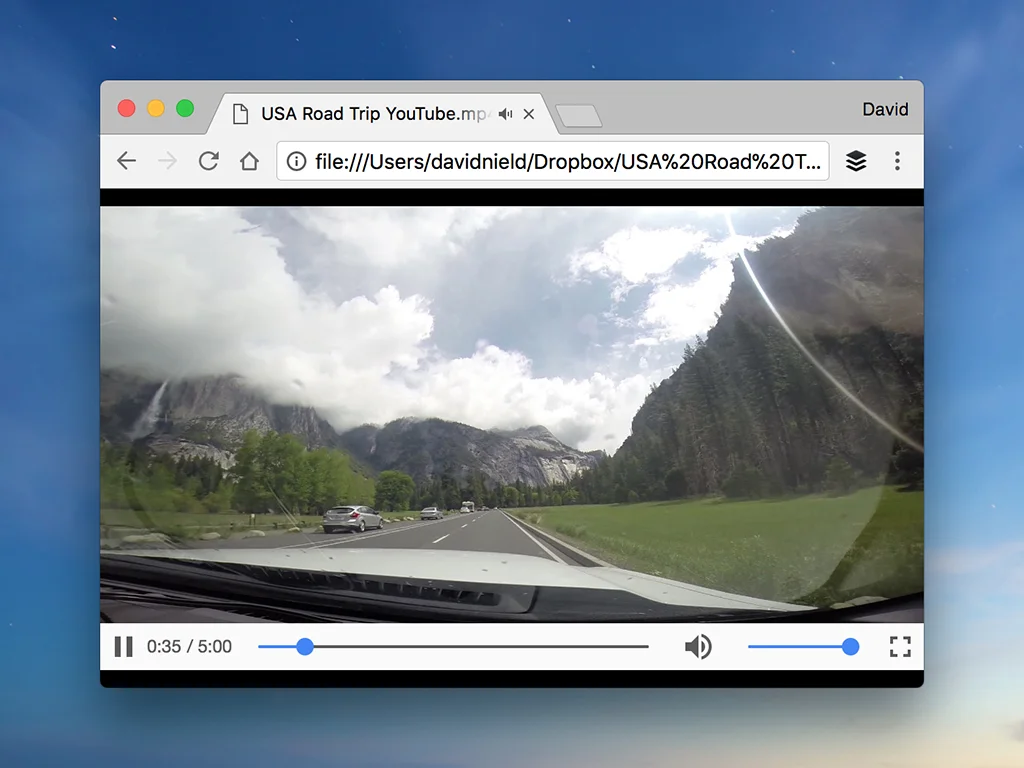
It doesn’t matter if your favorite music or video streaming service can work without the internet. Chrome can play downloaded files in popular formats like MP3 music and MP4 movies.
So, if you saved your favorite songs and videos on your device beforehand, you can listen to music or watch movies even if you don’t have an internet connection.
Just drag the file from your computer into an empty Chrome window, and it will start playing.
If you’re not sure where to start, the platforms you use, like Spotify and Netflix, provide detailed instructions on how to access their content without the internet. Once you’ve got your entertainment stored on your device, you can enjoy it through Chrome.
Catch up on your reading
When you lose your internet connection, it’s a good time to catch up on your reading. But if your reading material is on the web, you might feel stuck. Don’t worry, the free Pocket Chrome extension can help. Here’s how it works:
- Open an article in Chrome that you want to read.
- Use Pocket to save it for later.
- You can read these saved articles later, even without an internet connection because Pocket has an offline mode.
Most types of articles (except videos) will be available for you as soon as you save them. So, if your internet goes down, just open Pocket and enjoy some reading until you’re back online.
The only downside is that you’ll need to wait to share any interesting links on social media.
Play games
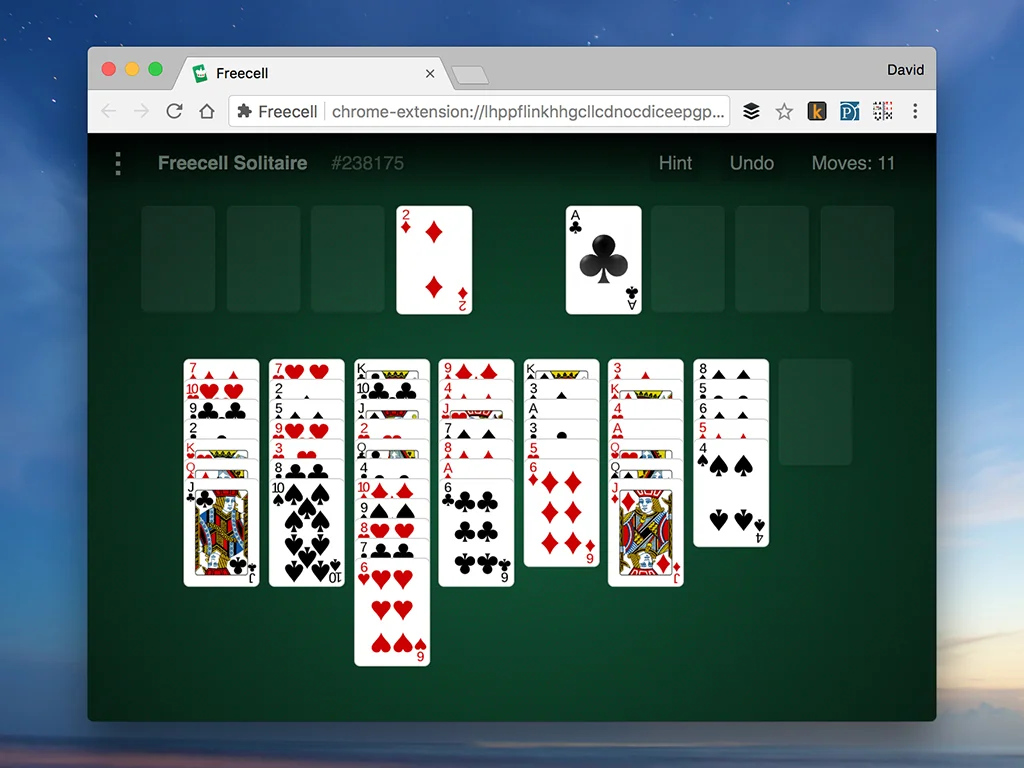
You can have fun with some online games even when you’re using Chrome offline. From games like Cut the Rope, which is a physics-based puzzle game, to classics like FreeCell Solitaire, you can find something to entertain yourself until your internet comes back. Just make sure to install your favorite games when you still have an internet connection.
Also, the Chrome Web Store has many apps that work without an internet connection. Although the “runs offline” category might not be visible, you can follow the link below to see all the Chrome extensions that can be used offline. You’ll discover various tools, productivity apps, games, and more.
Besides the regular apps and games, there’s a hidden game in Chrome that you can only play when you’re offline. If you see the message “There is no internet connection” with a dinosaur icon while trying to load a page, press the Spacebar, and then press Spacebar again to make the dinosaur jump over obstacles. Try to see how far you can go!
Never miss any important news. Subscribe to our newsletter.
Related News


British Investor Who Predicted US Slump Warns of Next Crash

I’m a Death Doula: 4 Reasons I Believe Death Isn’t the End


Tech to Reverse Climate Change & Revive Extinct Species

AI Unlocks the Brain’s Intelligence Pathways

XPENG Unveils Iron Robot with 60 Human-like Joints

Can AI Outsmart Humanity?

11 ChatGPT Prompts to Boost Your Personal Brand

Keir Starmer Hints at Possible Tax Hikes on Asset Income

Navigating the Future of AI: Insights from Eric Schmidt
