
Google Pay: Shopping & Money Transfer Guide
Experience the ease of sending funds to your loved ones: Unlocking the full potential of Google Pay.
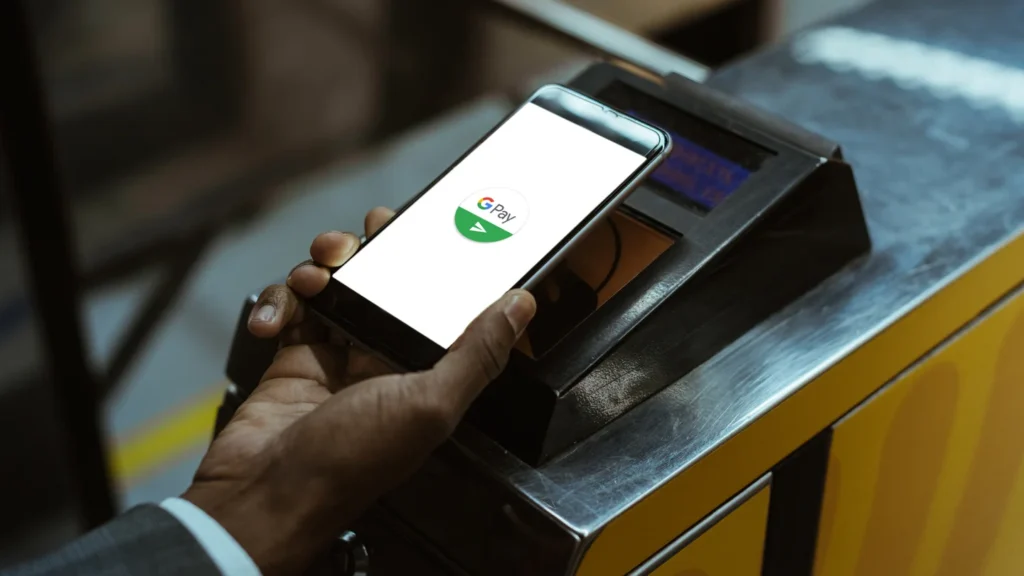
Using Google Pay is a breeze, whether you’ve got an Android or iPhone. This nifty digital payment tool from Google lets you pay for stuff online or at real stores, send money to pals, and keep all your loyalty cards right in one app.
Using Google Pay is a breeze, whether you’ve got an Android or iPhone. This nifty digital payment tool from Google lets you pay for stuff online or at real stores, send money to pals, and keep all your loyalty cards right in one app.
As more folks get into online shopping and touch-free payments, Google Pay has become a handy helper. It makes paying up simple and throws in cool bonuses like rewards and savings.
So, it’s a fantastic choice if you’re looking for a safe and convenient way to handle your money, giving other payment platforms like Apple Pay a run for their money.
How to set up Google Pay
To start using Google Pay, you’ll need to have a Google account. If you don’t have one yet, go ahead and create it.
1. Head to your phone’s app store and download the Google Pay app.
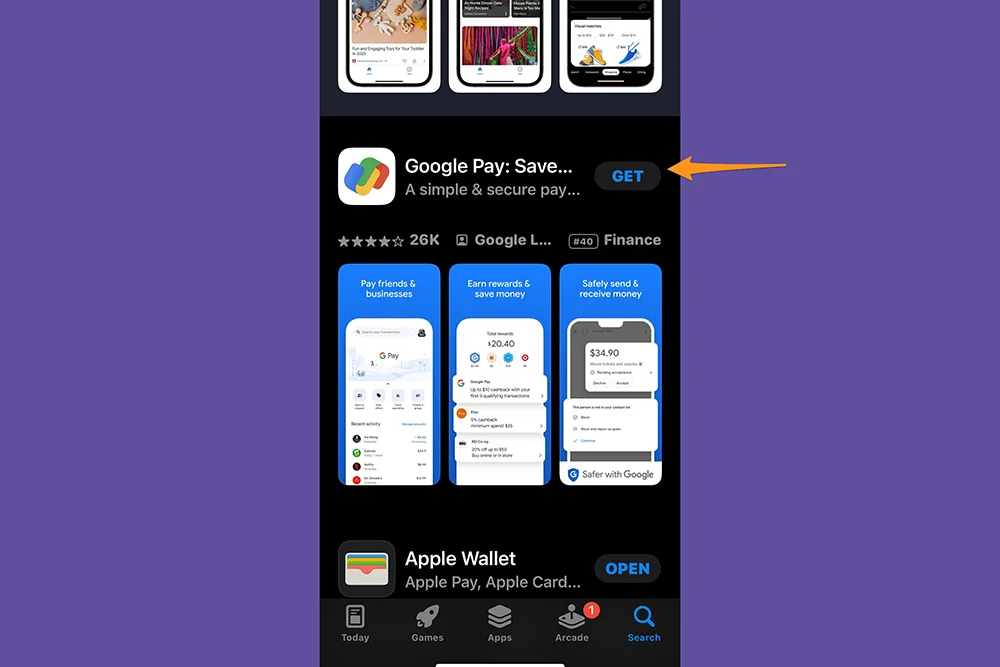
2. After downloading the app, open it up. In the upper right corner, pick your country, and then sign in using your Google account. Tap “Continue” and configure your privacy settings. You can choose to let people find you by your phone number and make your transactions public, but if you’d rather skip this for now, you can select “Not Now” and adjust these preferences later in your Google account.
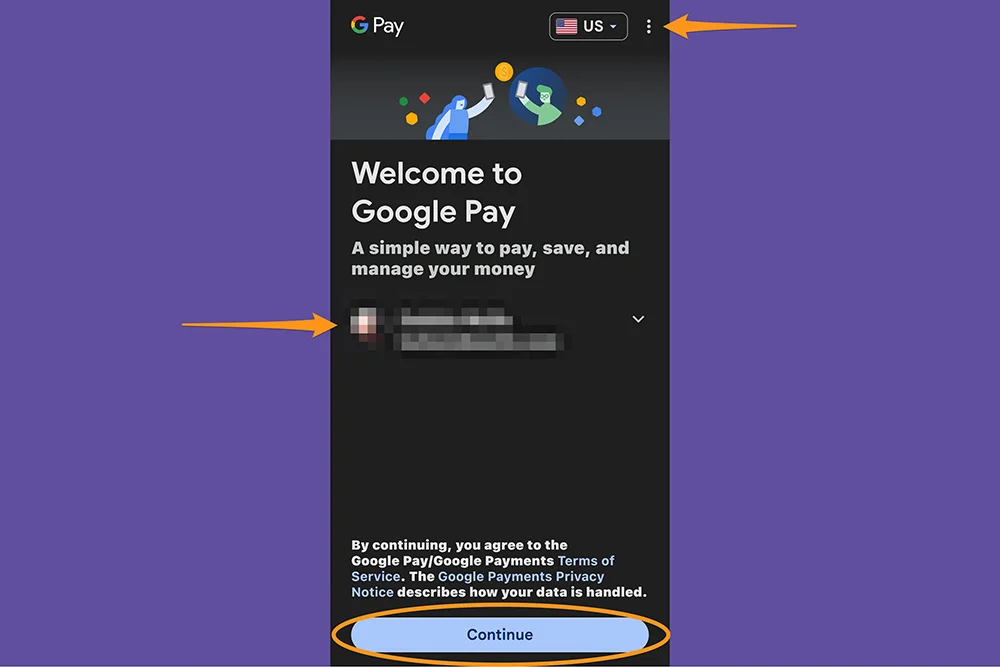
3. To get rolling with Google Pay, you’ll need to add a payment method. Link up your debit or credit card, bank account, or PayPal account to your Google Pay account. Just tap on “Add an account” if you’re on iOS, or “Link account” if you’re on Android.
Note: If you’ve already added credit or debit cards to your phone’s native wallet app, Google Pay might do this automatically for you.
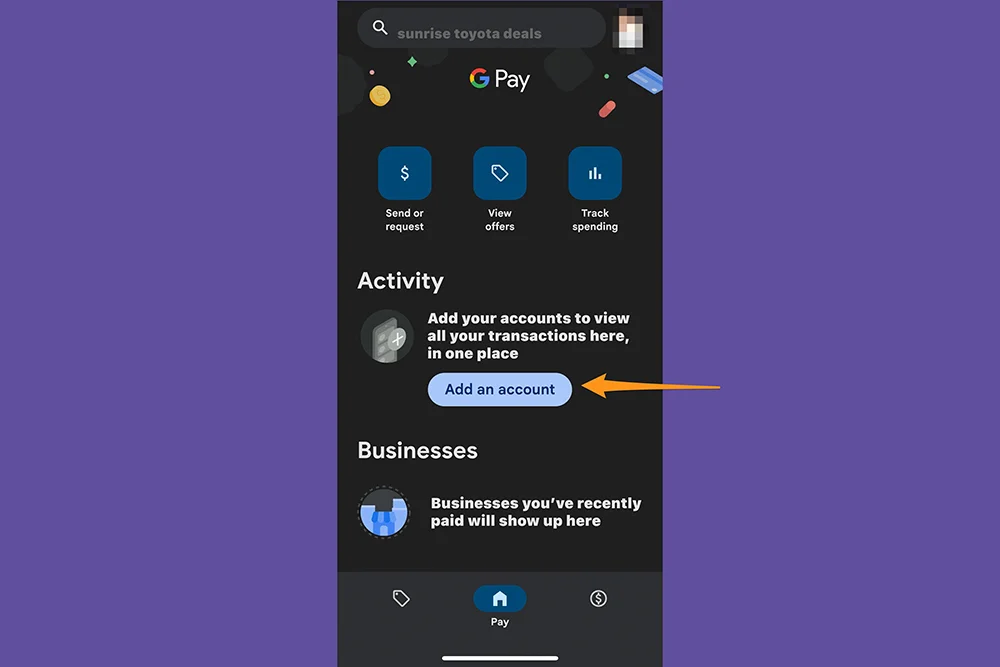
4. Google Pay relies on a third-party service called Plaid to fetch transaction and balance details from your accounts. When prompted, simply tap “Accept” to agree, and then hit “Continue” on the next screen to proceed.
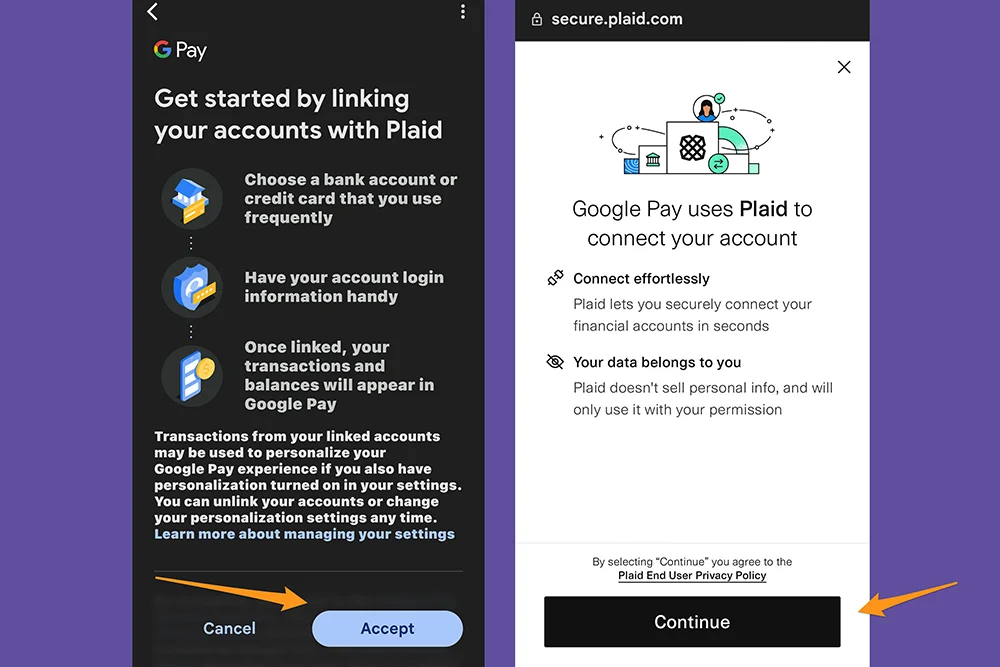
5. Choose your financial institution from the shortlist provided, or if you can’t spot it, just type its name into the search bar at the top. Once you find it, select your institution and log in.
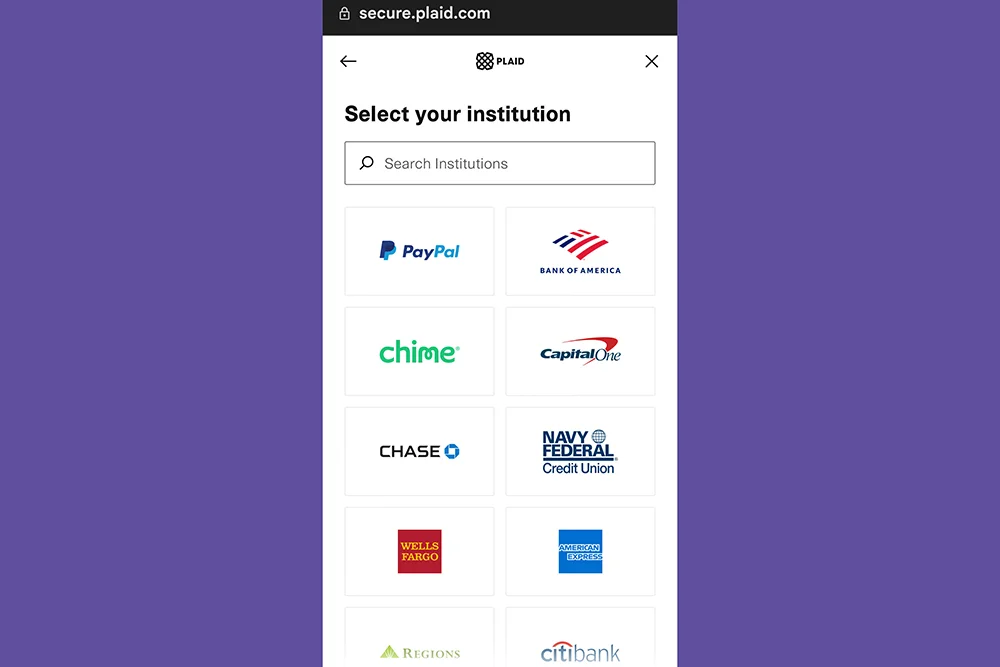
6. If the app successfully connects to your bank, you’ll receive a notification confirming that your account has been added. Just tap “Continue” to wrap things up. You’re all set and ready to start using Google Pay right away!
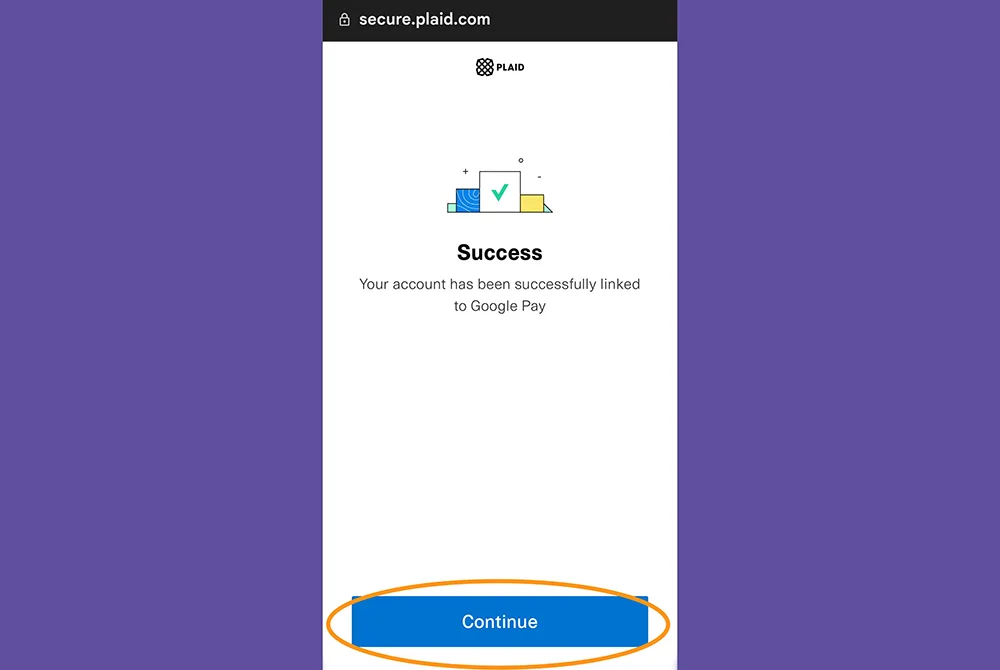
How to send and receive money with Google Pay
Once you’ve linked your bank account or debit card to the app, paying your friend back for last Sunday’s brunch is a breeze. Simply tap on “Send” or “Request,” choose the person you want to send money to, enter the amount, and confirm the transaction. If you need to request money from someone, just enter their email address or phone number, and you’re all set.

How to use Google Pay in stores
iOS and WatchOS
Once you’ve got everything set up on your iPhone or Apple Watch, using Google Pay is a breeze without even opening the app. Just unlock your Apple device, bring it close to a contactless payment terminal, and follow the on-screen instructions. Your device might ask you to confirm the transaction using Face ID, your fingerprint, or by pressing the lock screen button.
Keep in mind that on iOS, you can’t add a gift card to Google Pay, as this feature is exclusive to the Android version of the app.
Android
Google Pay isn’t pre-installed on Android phones, so you’ll need to download and set it up. Once you’ve got it ready, you can make payments without opening the app. Just unlock your device and place it near a contactless payment terminal, and you’re good to go!
How to use Google Pay for online and in-app purchases
Using Google Pay for in-app and online purchases is a breeze—just keep an eye out for the payment option during checkout. Click on it, pick the card you want to use (if you’ve added more than one), and follow the on-screen instructions.
If you’re using a credit card, you might need to confirm the security code (CVV) located on the back of your card. If asked, complete the purchase by authenticating it using your device’s security features.
Do note that not all vendors accept Google Pay, so if it’s your sole payment method, make sure the website or app supports it before loading up your cart.
FAQs
Q. Who accepts Google Pay?
Google Pay is widely accepted by numerous businesses, whether you’re shopping online, using apps, or visiting physical stores. When you’re making a purchase online or via your mobile device, keep an eye out for the Google Pay option at the checkout. In physical stores, look for contactless payment choices or the Google Pay logo, often displayed near the cash register, at the entrance, or on the payment terminal screen.
Furthermore, you can also use Google Pay for peer-to-peer payments between individuals, much like popular platforms such as Venmo, PayPal, or Chime, making it a versatile and convenient tool for various payment scenarios.
Q. Can I use Google Pay without a bank account?
You can start using Google Pay without linking your bank account; simply add a debit or credit card. However, this will only allow you to make direct payments to merchants. If you wish to use the app for sending or requesting money, you’ll need to link a bank account.
Even if you don’t have a traditional bank account, you can still use Google Pay. Instead of a credit or debit card, you can link the platform to a prepaid card, enabling you to make payments both online and in physical stores.
Q. Is Google Pay safe?
Google Pay is indeed a safe and secure payment platform. It employs robust security measures to safeguard user information, including multiple layers of encryption. Additionally, Google Pay incorporates biometric authentication methods, such as fingerprint or facial recognition, to enhance security and ensure that only authorised users can access the app.
Moreover, an important security feature of Google Pay is that it does not store actual card numbers. Instead, it utilises tokenisation, which means that it generates a unique token for each transaction, reducing the risk of fraud in the event of phishing attempts or data breaches. This extra layer of security helps protect users’ financial information and transactions.
Q. What is the limit on Google Pay?
The available payment methods for Google Pay can indeed vary depending on the country and the specific payment method you want to use. Additionally, there may be daily transaction limits, especially for international transfers.
To get the most accurate and up-to-date information about payment methods and transaction limits, it’s advisable to check with your bank or reach out to Google Pay’s support. They can provide you with the specific details relevant to your location and situation.
Q. Can I make cash withdrawals with Google Pay?
Google Pay does not support cash withdrawals. It’s designed for making digital payments and transferring money to others electronically.
Q. Does Google Pay work like a debit card?
Google Pay essentially serves as a digital extension of your traditional payment methods, operating under the same rules as the physical cards you link to it. For instance, if you connect your debit card to Google Pay, the platform will function similarly to a debit card. It will deduct charges directly from your checking account as you make transactions, whether you’re sending money to someone or making an in-app purchase. In this way, Google Pay seamlessly integrates with your existing financial accounts to facilitate convenient and secure digital payments.
Q. What’s the difference between Google Wallet and Google Pay?
Google Wallet and Google Pay serve different purposes:
Google Wallet (available for Android devices):
This app primarily focuses on digital storage and convenience. It allows users to save digital copies of credit and debit cards, along with other items like concert tickets, boarding passes, and COVID vaccination cards. You can use Google Wallet for in-store shopping by placing your Android phone near a contactless payment terminal, making it a convenient digital wallet for various transactions.
Google Pay (available for Android and iOS):
Google Pay is a more comprehensive money management platform available on both Android and iOS. It not only facilitates in-store shopping through contactless payments but also offers peer-to-peer payment capabilities. You can use it to make purchases online and in physical stores. On Android devices, Google Pay can connect directly with Google Wallet to utilize the saved payment methods, making it a unique tool for managing finances & conducting various types of transactions.
Never miss any important news. Subscribe to our newsletter.
Related News


British Investor Who Predicted US Slump Warns of Next Crash

I’m a Death Doula: 4 Reasons I Believe Death Isn’t the End


Tech to Reverse Climate Change & Revive Extinct Species

AI Unlocks the Brain’s Intelligence Pathways

XPENG Unveils Iron Robot with 60 Human-like Joints

Can AI Outsmart Humanity?

11 ChatGPT Prompts to Boost Your Personal Brand

Keir Starmer Hints at Possible Tax Hikes on Asset Income

Navigating the Future of AI: Insights from Eric Schmidt
